Pixara Twisted Brush: View Product Here
This program produces great textured papers. The example below are just a few of hundreds of textures it offers. Just fill your canvas with a colour, gradient, or pattern in PSP or PS then save it as a .jpg. Open it up in Twisted Brush and choose a texture from the Filter menu. There are 4 main texture categories at the bottom of the filter dropdown, and then 4 categories under each of the main ones. The two that I use most is Texture Emboss and Texture Bump. Each texture will produce a different look depending on the colour you've chosen or pattern. If you have a light blue canvas and a dark green canvas and try the same filter on each, it will come out looking different from each other so experiment with all different shades a patterns.
Unfortunately, with the free version of this program, you can't use the texture filter. But I'm sure if you know where to look, you can find a working version.

Redfield: Ripples Magic
This plugin makes some flowers out of any circle shape. You can layer the shapes, use patterns, or gradients, then add embellishments. This is not a free plugin, but again, search and you'll find a working copy. I'm not positive, but I think there is a free demo version in the link above.

It also gives your background papers some quick folds.
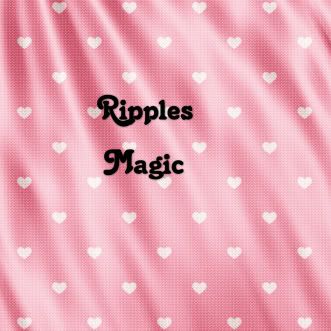
Alien Skin Xenofex 2: Fully Functional 30 day Trial
This plugin can do many things, most of which i don't care very much for the reslults, but I do like the Rip Open effect. You can rip holes in things or rip and curl a straight section of paper.
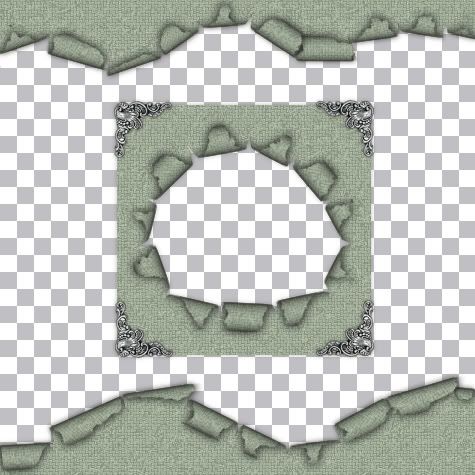
ABR Viewer: Download it Here
This is not a plugin or a filter but a great little program called ABR Viewer. There are tons of great brushes for photoshop out there, and with this program, you can open up the photoshop .abr brush file, and export them to png images, then use those images in PSP to export as brushes. Below is a scaled down image of ABR Viewer
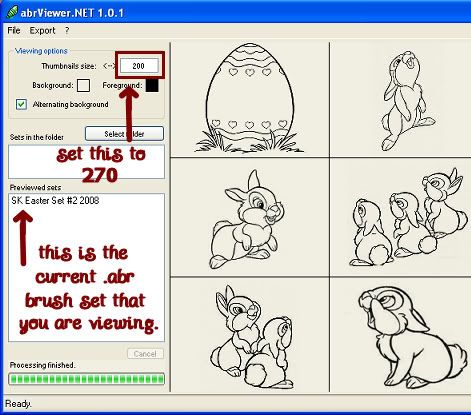
Install the program, then double click the icon to open it up. On the left, where it says thumbnail size, the default is set at 80, which is pretty small for viewing, backspace that out and change it to the maximum size of 270 and then hit Enter on your keyboard.
On the left again where it says File, click that, then scroll to Open Brush Sets. Navigate to where you have saved some .abr photoshop files and click once to select a set and click Open. All the previews of each brush in that set will appear on the right in the preview panel.
To export those brushes into .png files, RIGHT click on the name of the brush file you are viewing, (in the above preview, it is where it says SK Easter Set #2 2008) then click on Export Thumbnails. A "Browse For Folder" popup box will appear. Navigate to where you want to save the images, and click OK.
They will all save as .png images into the file of your choice. All you do next is open up your PSP program, open up one of your new exported .png image files, go to File, Export, then to Custom Brush. Give your brush a name and you are done. Be sure to give the proper credit and name to the original maker of the brush though.
PLUGINS:
Alien Skin Eye Candy 5 Impact:
You can get a free fully functional trial for 30 days here ~Click Here~
EC5 Bevel:
This is great for creating buttons, text or puffy stickers. You can choose any of the preset bevels or make one yourself by playing around with the custom bevel settings.

EC5 Chrome:
This is kind of self explaining. It turns things into silver or chrome creations.
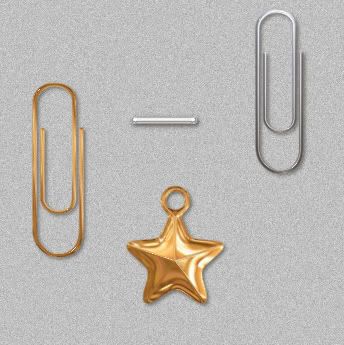
EC5 Glass:
With this glass option, you can create any shape and make it look like a transparent, glass shape so that your background is visable through it, or you can give a solid shape a glass overylay look.
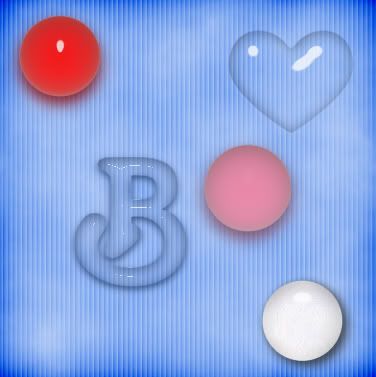
MuRa's Meister:
Copies: Download It Here
This plugin will take a single image, or tube and create duplicates of it in different shapes and designs. Make a single bead wave vertically or horozontally, a single flower petal and duplicate it to form a circle of petals, put a tube into a single line.... You choose the spacing, number of images, angle, rotation, and many more options. These are just a few things that MM Copies can do. Play around in it and see what you can do.
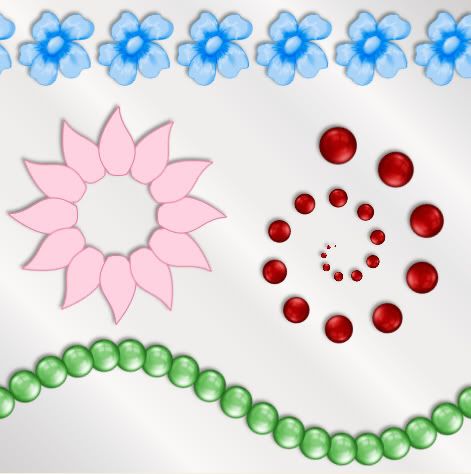
Redfield Jamma 3D: Download It Here
There's a bunch of differnt settings in here, most of which I don't use, but you can poke around in the setting and come up with a few good ones.
I've made one that I use to make parts of my ribbons transparent so the background paper shows through.

Xero Porcelain:
This plugin will make your element have a soft hazy look to it. You can download it for free Right Here
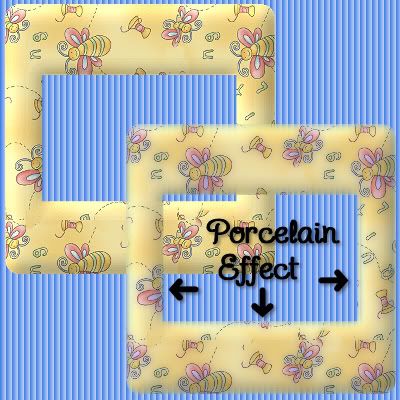
Texturize Plugin:
With this plugin, you can apply a texture to anything you want; tags, ribbons, papers, borders ect..... Place it into your plugins folder. There are 4 default textures that come with this, but you can make your own textures from images or textures found on the net. They must be saved as a .pdf in order for them to work with this plugin. I've already mentioned texturizer in my tutorial "Tag From Images", so rather than uploading it a second time, I'm going to give you the link to those supplies. The texturizer plugin is in that zip. You can Download It Here

SCRIPTS:
Tea Bag Folding Script: SuzShook Tea Bag Folding Script Here
This script takes any square image you choose, it could be patterned or plain, and assembles it into 1 of 7 different shaped designs. It also gives you the option to bevel it during the script run.
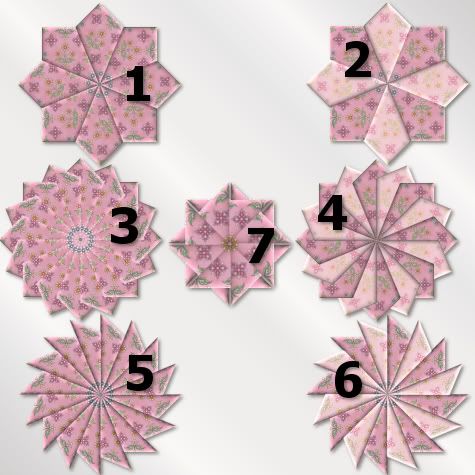
Unzip the folder, find ss-TeaBagFolding-00.Pspscript and copy and paste it into your "Restricted Scripts" folder. In PSP, open up a square image you want to use. (There are 7 different designs to choose from, and option 1, 3, 5, and 7 take one image and for options 2, 4, and 6, you must have 2 images open in order for that one to work, so, do a little experimenting first). Go up to the tool bar at the top and find ss-TeaBagFolding-00 from the dropdown arrow. Next, push the single arrow that's pointing to the right to start the script.
Colour Chip Maker Script: SuzShook Color Chip Maker Script Here
This script takes whatever colour you have set as your foreground, and makes a strip of lighter and darker shades for you to choose from for your projects. Place the script into your "Scripts Restricted" folder. See pic below.
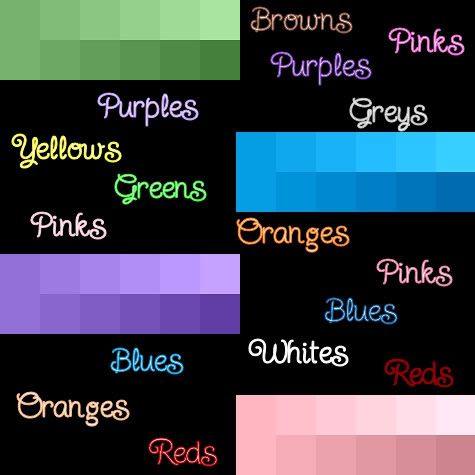
Pattern Extend Script: Pattern Extend by Jos Script Here
This script takes any small seamless pattern and extends it horozontally and or vertically to whatever dimensions you want. It saves you a lot of copy and paste work when trying to make a large seamless background or even a repeating ribbon design. See the link for examples and instructions.
Vector Tube Script: This script takes a vector object and paints the outline edges of the object with a TUBE of your choosing. The vector objects can be something drawn with the pen tool, any preset shape, or just some text. You choose a tube, adjust the size and step settings so that the tube is spaced evenly, one after another, then select the vector object that you want to paint and run the script. The picture below is just a heart preset shape drawn out in black on my canvas. Do not convert to raster because the script will not work. I choose a rose coloured bead tube, and ran the script. It outlined my heart with the beads perfectly. The script puts the tube outline on a seperate layer so you can just use the ouline if you want. Unzip the script and place it in your Scripts-Restricted folder. It can be downloaded Right Here

Vector Paint Script: Like the vector tube script, this script takes a vector object and paints the outline edges of the object with a PAINT BRUSH of your choosing. The vector object can be something drawn with the pen tool, any preset Shape, or just text. Just set the paint brush settings how you want, select the vector object that you want to paint and run the script. Unzip the script and place it in your Scripts-Restricted folder. It can be downloaded Right Here

Gingham From Colour: Download Here
This script will give you a 120x120 seamless square of coloured gingham for background fills, ribbons, borders, anything you can think of to use it on. You have the option of choosing up to 3 different colours, or just one or two, your choice. You can also use gradients or patterns instead of just a colour. This script goes into your Scripts Trusted folder in PSP.



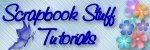

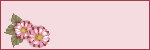


I have been reading (and snagging LOL) your blog the whole day today. Lots of interesting and amazing stuff!
I wanted to ask is there a match for the vector tube and vector paint script in Photoshop? I'm pretty experienced in PSP and I'm learning to do everything in PS now. It's an amazing effect. Thanks in advance!